You deactivate a customer list by entering an end date for the list in the Manage Customer List window. A record of the list is kept as historical data. When you deactivate a customer list, all customer affiliations are ended automatically.
The Customer List Search window appears.
The Results tab appears, listing the results of your search.
The Manage Customer List window appears.
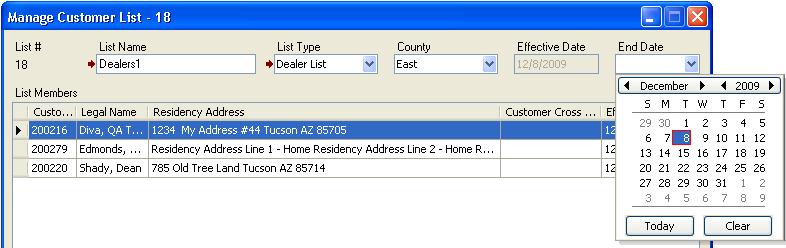
Note: If you change your mind and do not want to deactivate the customer list, click Cancel.
The updated customer list information is saved, and the window closes. The list is no longer available after the end date, but appears in reports and other historical data.