A special order is an order for non-standard inventory that is not kept on hand, such as a personalized plate.
When you receive special inventory from a vendor, you must process it through 3MTM MVS Suite to complete the order and check in the new inventory.
The Receive Orders window appears.
A list of special orders that meet the parameters you entered appears on the Order Items tab.
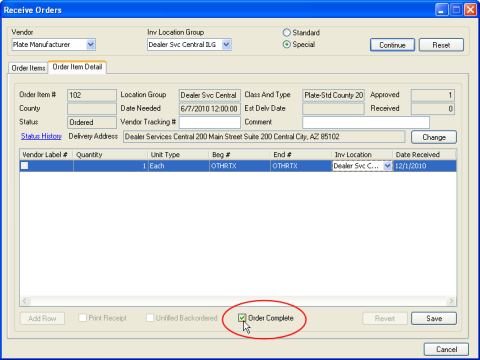
The special inventory is available to be assigned to the customer who requested it. A special order plate pick-up letter is generated automatically for you to print and send to the customer.