You can approve orders up to your level of permission, depending on your user profile.
The Manage Orders window appears.
A list of inventory orders that fall within the parameters you entered appears on the Orders tab.
The statuses that you can apply to an order depend on your user profile.
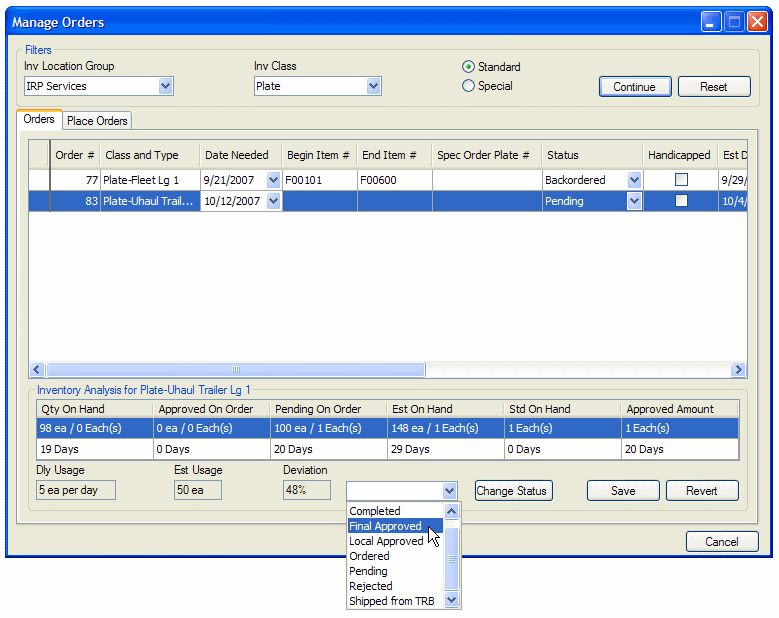
Tip: To change the status of multiple orders at the same time, hold down the Ctrl key and click each order you want to change. Then, under Inventory Analysis, select a new status for the orders and click Change Status.
The order updates are saved.