Only a person with supervisor status or the appropriate level of permission can delete a transaction. Supervisors can delete all transactions except those with a status of payment in process or transaction committed. Contact someone with administrator privileges to delete transactions with those statuses.
You can delete a transaction from WIP whether it is a single transaction or part of a set. You can only delete a WIP transaction from the View Transaction Sets window.
The View Transaction Sets window appears. This window shows all transaction sets for the selected location, not only your transactions.
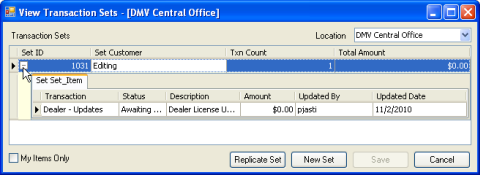
Note: You can delete a transaction in a set only if the set has a plus sign (+) next to it. Otherwise, the set is historical and cannot be deleted.
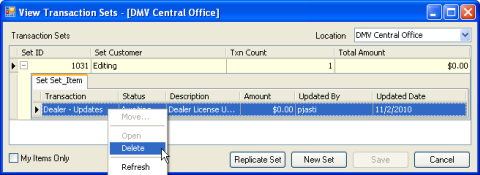
A Delete Row dialog box appears requesting that you confirm the deletion.
The transaction disappears from the View Transaction Sets window.
Note: Transaction sets without transactions are deleted from the window nightly.