There are two ways to re-open a transaction that you or another user placed on hold:
You can only open held transactions that were put on hold in locations to which you are assigned.
Tip: To learn more about starting a transaction with a prequalifier, see Prequalifier Windows.
The Search WIP window appears.
The transaction window appears, populated with the saved transaction information.
Tip: If you want to continue with a new transaction instead of reopening a held transaction, click Cancel on the Search WIP window.
The View Transaction Sets window appears.
The Transaction Sets reset to the location you selected.
Note: You can open a transaction in a set only if the set has a plus sign (+) next to it. Otherwise, the set is historical and cannot be reopened.
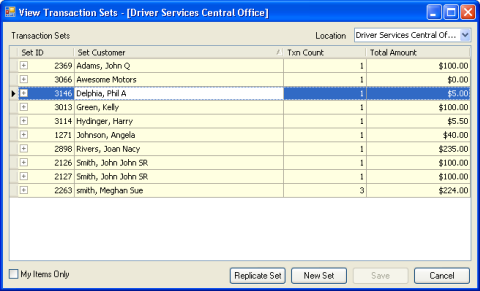
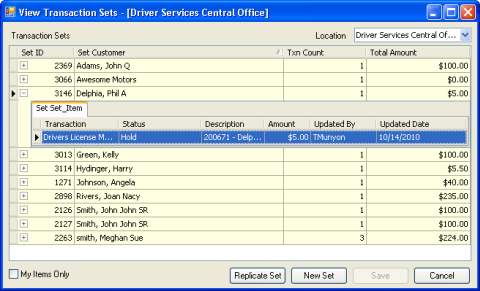
The appropriate transaction window opens for you to resume the transaction.