Discretionary edits appear when you try to process a transaction that does not conform to business rules.
In the example below, the discretionary edit is indicated by the pink question mark icon (?) on the Error Worksheet window.
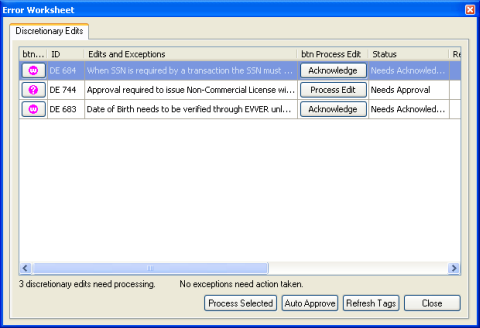
If the data error originated on the active window, you can click the discretionary edit icon to navigate to the field with the error. In the following example, the question mark icon (?) indicates a discretionary edit, whereas the "W" icon indicates a warning (see Warnings).
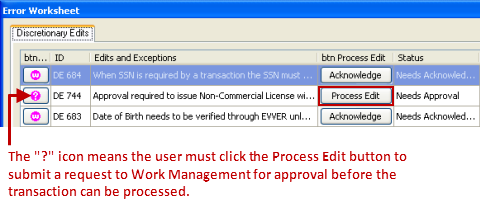
Note: If the data issue can be resolved on the current active window, click the question mark icon (?) icon to navigate to the location of the data issue.
When you navigate to the discretionary edit or close the Error Worksheet window, a discretionary edit icon appears to the left of each field that triggered a discretionary edit if the data issue originated on the current active window.
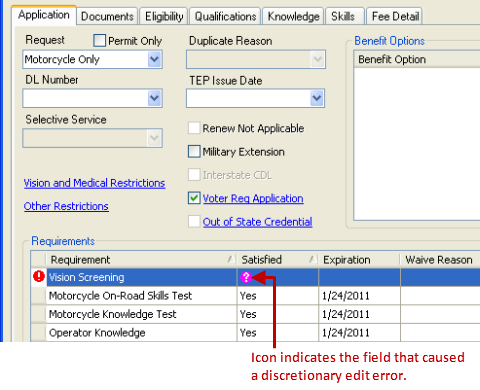
Tip: If you close the Error Worksheet window after you validate, you can reopen it by right-clicking the transaction window.