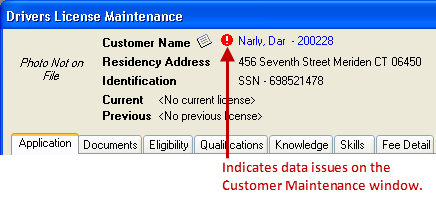Form errors appear when you try to process a transaction that has errors in the information entered on the window.
In the following example, the error message indicates three form errors must be resolved before the transaction can be processed.
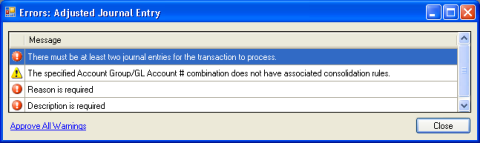
If the form error originates on the active window, the fields that triggered the error are indicated with the exclamation mark in a red circle.
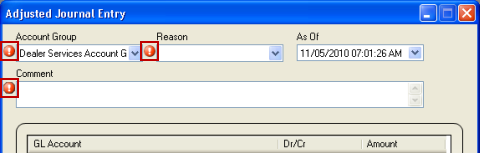
In the following example, there are two form errors on the Error Worksheet window.
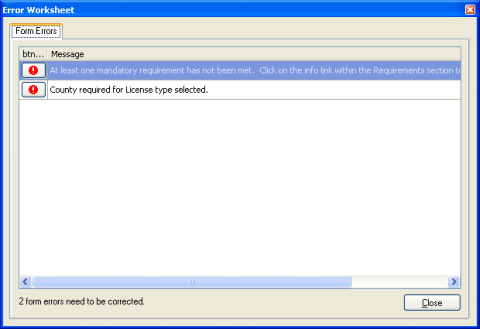
You can click the error icon to navigate to the field on the window where the error originated. In the following example, you can click the error icon to navigate to the County field on the active window.
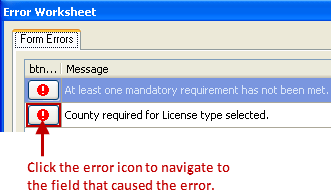
When you navigate to the form error or close the Error Worksheet window, an error icon appears to the left of each field that triggered a form error. If you do not see the error icon on your current screen, you may need to select another tab on the active window to locate the error.
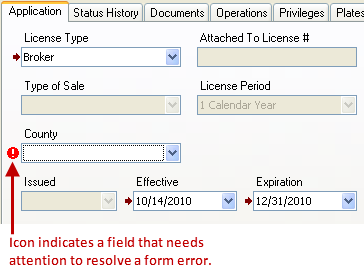
In the following example, the STOP signs indicate the transaction cannot be completed until the data has been validated with the proper documentation.
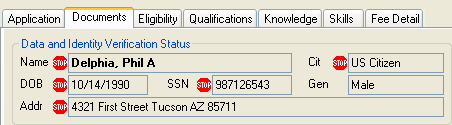
In the following example, the transaction on the Drivers License Maintenance window cannot be completed until the data issue is resolved on the Customer Maintenance window.