You can reassign inventory to a window, location, or county. You can move inventory in sets (lots) or individually.
You can also use this procedure to check your plate, title stock, and registration stock inventory.
The Manage Inventory window appears.
The results from your search appear on the View Inventory tab.
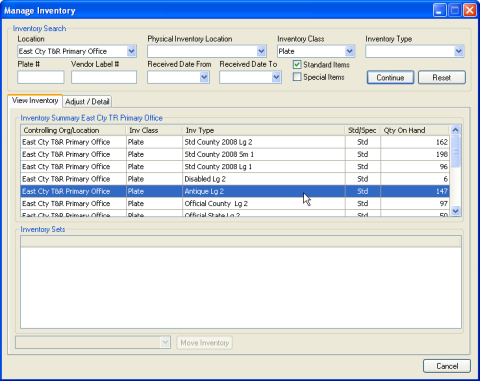
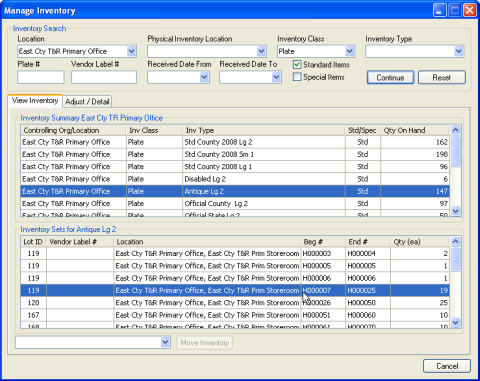
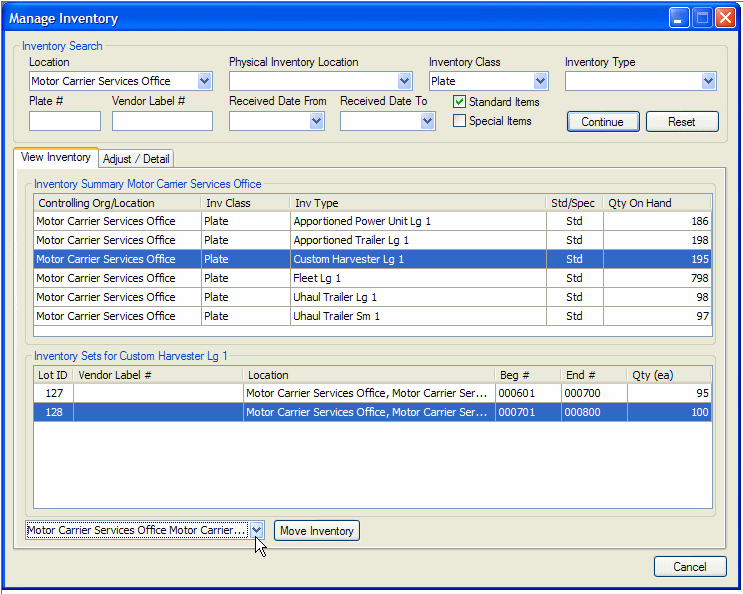
The inventory location is changed.
The Manage Inventory window appears.
The results from your search appear on the View Inventory tab.

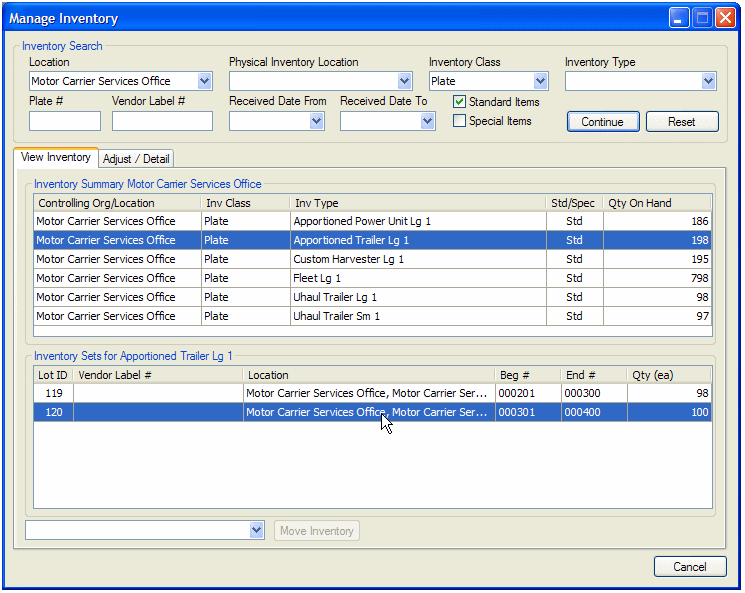
The Adjust/Detail tab appears, listing each item in the inventory set.
Tip: To select multiple contiguous items, hold down the Shift key and click the first and last item you want to select.
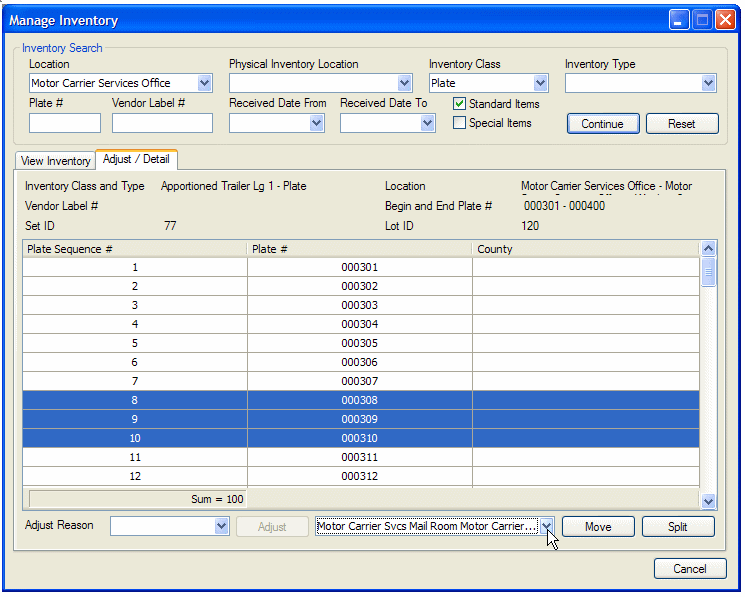
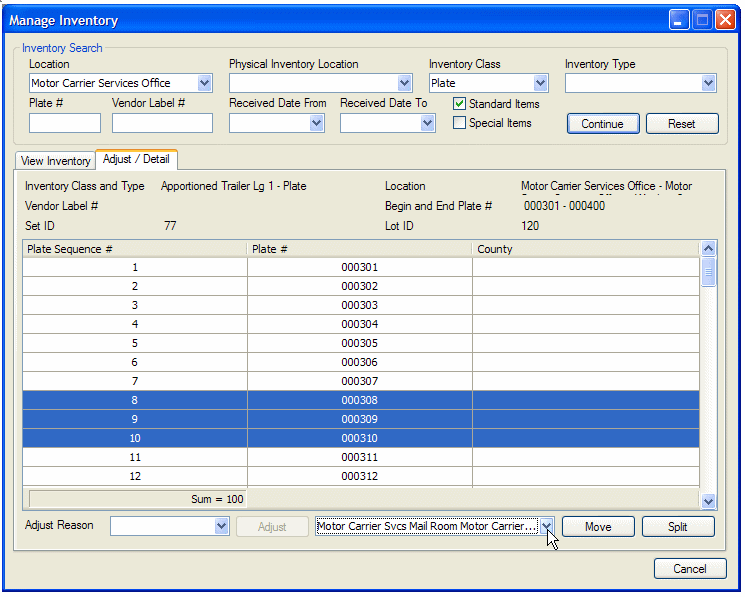
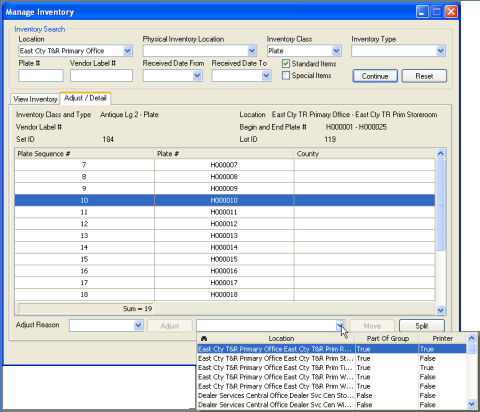
The inventory you selected is moved to the location you specified. All inventory items that were sequenced after the item you moved are split into a new set and disappear from the screen. Both inventory sets appear with the same lot ID on the list of inventory sets on the View Inventory tab.