You can adjust inventory to remove it, whether it is destroyed, returned to the vendor, damaged, or missing.
The Manage Inventory window appears.
The results from your search appear on the View Inventory tab.
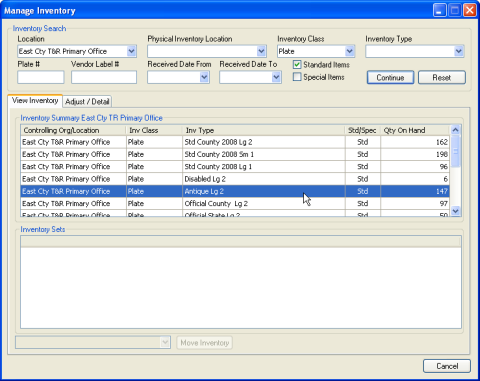
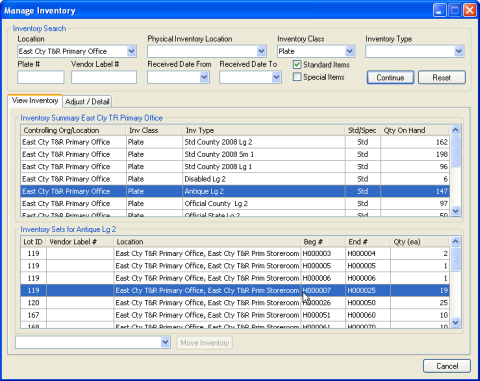
The Adjust/Detail tab appears, listing each item in the inventory lot.
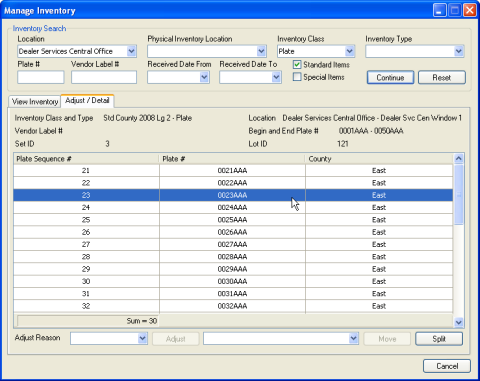
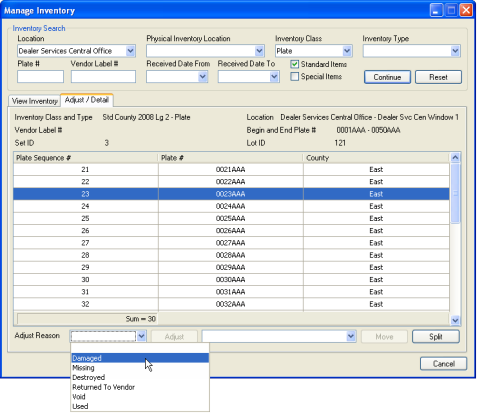
The inventory item you selected is adjusted. All inventory items that were sequenced after the item you adjusted are split into a new set and disappear from the screen. Both inventory sets appear with the same lot ID on the list of inventory sets on the View Inventory tab.