You can split one inventory set into multiple sets.
The Manage Inventory window appears.
The results from your search appear on the View Inventory tab.
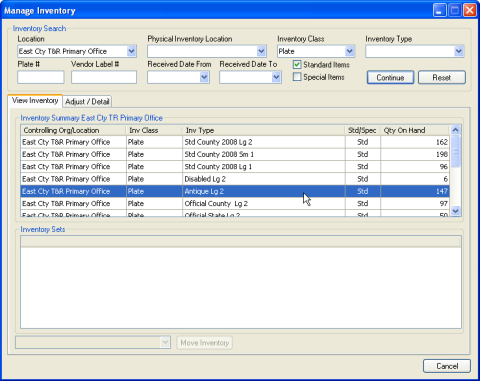
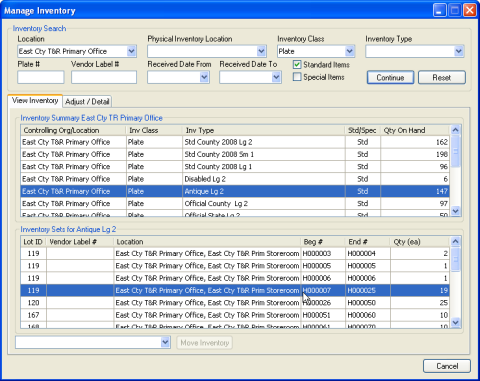
The Adjust/Detail tab appears, listing each item in the inventory set.
Select the item that you want to start the new lot.
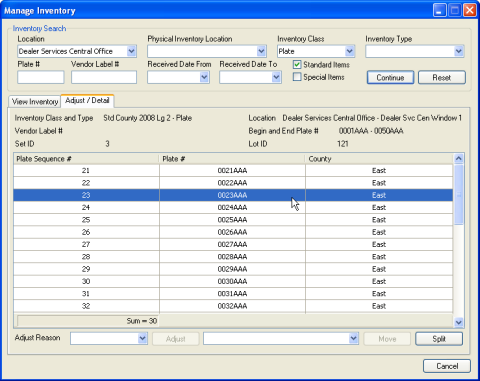
The inventory is split. The selected item and all inventory items that were sequenced after the item you selected are split into a new set and disappear from the screen. Both inventory sets appear with the same lot ID on the list of inventory sets on the View Inventory tab.