Some messages request a transaction review, which is indicated by icons to the left of the message. When you click a review request icon, either the transaction details or the original transaction appear for your review.

The following table explains the review icons.
Transaction review request icons
Icon |
Meaning |
|
There are no transactions to review. |
|
Click to open the original transaction window in read-only mode. |
|
Click to open the transaction detail window, which allows you to access the editable transaction window. |
The Work Management Control Panel window appears.
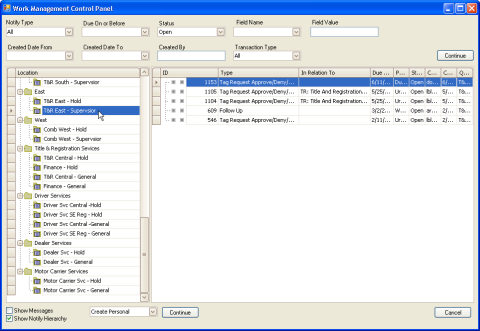
The messages in the location queue you selected appear on the right side of the window.
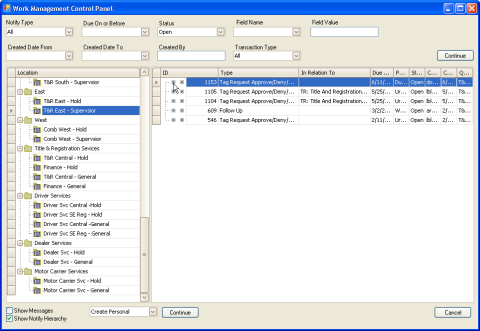
The Message Detail window appears for you to review.