You can forward a message that is sent to a queue to which you have access. Whether or not you can forward a message depends on the message type.
The Work Management Control Panel window appears.
The messages in the location queue you selected appear on the right side of the window.
The Message Detail window appears.
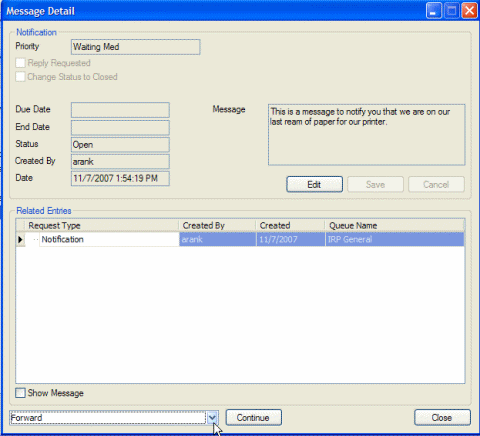
The Forward a Message window appears.
To forward the message to a queue:
The Send to Queue window appears.
Tip: To send the message to multiple queues, click the Search for Queues tab and double-click the additional queue to which you want to send the message. Do this as many times as necessary until all of the queues you want appear on the Selected Queues tab.
The window closes and the queues or users you selected appear on the Forward a Message window.
To forward the message to a user:
The Search User window appears.
Tip: To send the message to multiple users, click the Search for Users tab and double-click the additional person to whom you want to send the message. Do this as many times as necessary until all the people you selected appear on the Selected Users tab.
The window closes and the queues or people you selected appear on the Forward a Message window.
The message is sent.