Standard plates are issued to the customer at the time of title and registration. When the special plate application is processed and the plates are delivered, a notification letter is generated and sent to the customer. The customer then has 12 months to exchange the standard plates for their special plates. For more information, see Updating an Active Registration.
You can also complete the following supplemental procedures when you order a special plate:
The Plate Prequalifier window appears.
If you do not know the customer identification number, click Customer Search and use the Search window to find the customer you want.
The Order Special Plate window appears.
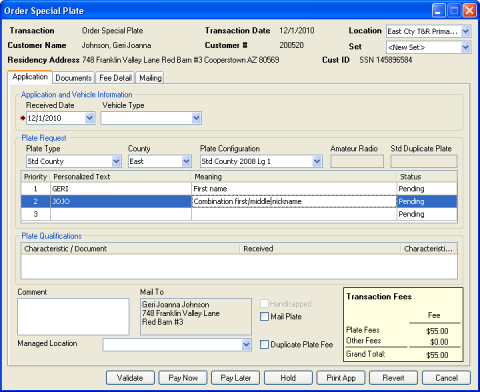
MOVRS checks for errors. If you need help resolving errors, see Errors, Discretionary Edits, and Warnings. When all errors are resolved or if no errors are found, the payment processing application opens.
Note: For a list of other processing options, see Transaction processing options.
Tip: If you need specific help with the cash drawer, see processing a payment in the Cash Drawer and Finance online help.
After you finish processing the payment, the transaction is complete.